

Portal Home > Knowledgebase > Setup Guide > Windows > PPTP Setup for [Windows XP]
To connect to PPTP on a Windows XP computer, you will need to use the built-in PPTP client.
Step 1
Click on Start button, go to Settings and then select "Network Connections".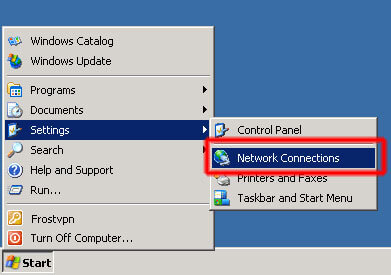
Step 2
Double click on the "New Connection Wizard" icon in the "Network Connections" window.
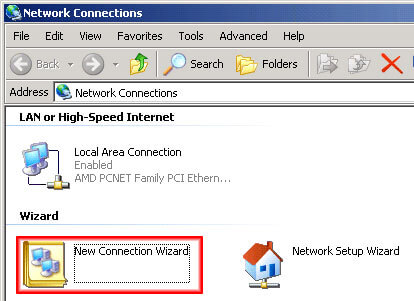
Step 3
A new popup window should open up and then click next.
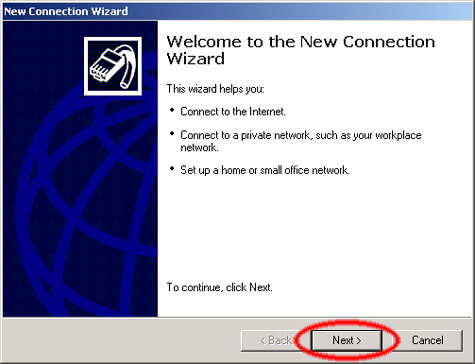
Step 4
Select "Connect to the network at my workplace" and then click next.
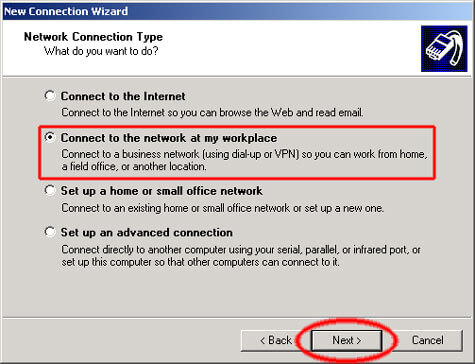
Step 5
Select "Virtual Private Network connection" and then click next.
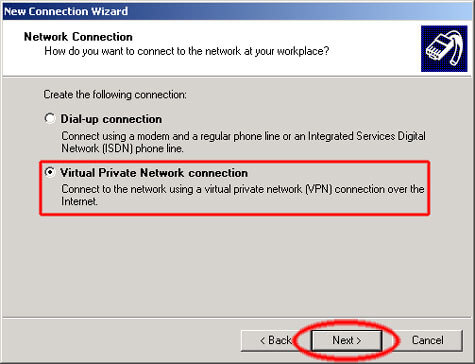
Step 6
Type in any name you want under the "Company Name" and then click next.
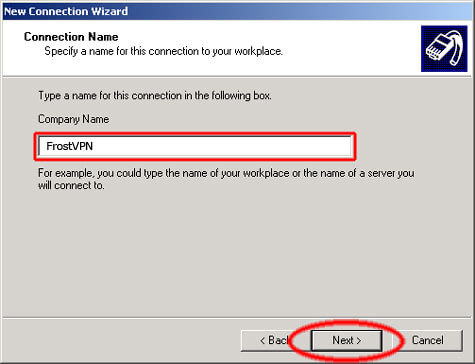
Step 7
Select "Do not dial the initial connection" and then click next.
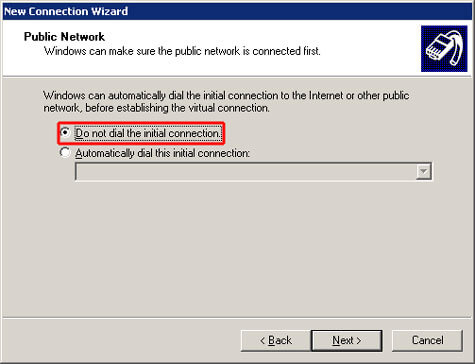
Step 8
Type in the server address (Click here for VPN Server Addresses) that you want to access and then click next.
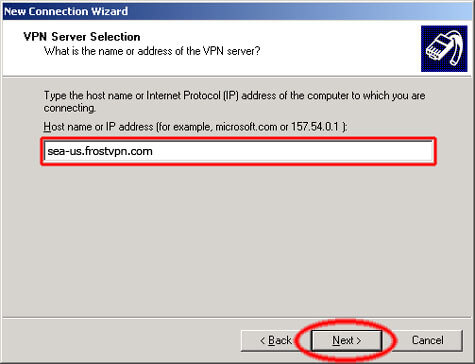
Step 9
Type in your FrostVPN Username and Password from your "VPN Activation" email and then click connect.
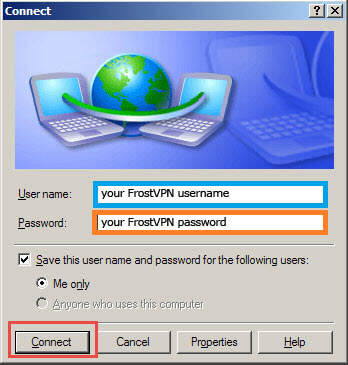
Step 10
You're now connected to FrostVPN! You can also confirm that you're connected to our VPN by going to ipchicken.com.
![]() Add to Favourites
Add to Favourites  Print this Article
Print this Article